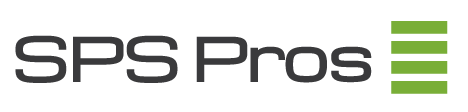Ph: 952-649-3165
Guide to Determining EMC Hard Drive Part Numbers and Compatibility
As your EMC CLARiiON, VNX, and AX series grow older, sourcing the exact part number replacements for hard drives can get harder and harder. This guide aims to educate you on how to determine the part number and see compatible part numbers for your system.
Determining EMC Hard Drive Part Numbers
There is a good chance that there are many part numbers listed on a single drive pulled from an EMC array. The generic EMC Model Number does not appear on a drive (e.g. EMC CX-SA07-010 1TB SATA Hard Drive). The disk part number (PN) appears on a label on the front of the disk carrier. This is a nine digit Top Level Assembly (TLA) Part Number like PN 005123456. There are several TLA part numbers that fall under the same EMC model number.

Example: Your hard drive has a TLA Part number reading 005048797. Your replacement has a TLA part number 005049070. These are both the same EMC hard drive model number CX-SA07-010 and are hot-swappable.
Finding TLA Part Number in Navisphere
Follow these steps to find TLA part number for a drive in a CLARiiON array:
- Open Navisphere by typing in the storage processor’s IP address in a web browser.
- Open array with the fault. This is usually indicated by a red “F.”
- Open Physical.
- Open the Bus and Enclosure with the fault.
- Open Disks.
- Right-click the disk above or below the disk with the fault and select properties. The TLA part number should be listed at the bottom.
Follow these steps to check and retrieve necessary information for single disk failure:
Check the current status:
1. Log in to Navisphere manager, right-click CLARiiON name and select “Faults.”
2. Confirm that the drive x_x_x is the only faulty drive that is showing as “Removed.”
3. Expand “LUN Folder” and expand “Unowned LUNs.” Make sure no user LUN is unowned. (It’s normal to see hot spares in the unowned LUNs section.)
Get the TLA Part number of the faulty disk:
1. Right-click SP A or SP B, select “View Events”, and click “Yes” to continue.
2. Click “Filter” in the new window, uncheck “Warning” and “Information,” and click “OK.”
3. Locate Event code “0x7127897c” and Description “Disk(Bus x Enclosure x Disk x) failed,” and double-click to open it.
4. Record the TLA part number in the description field. It is a 9-digit number starting with “005.”
5. Refer to following format:
Only one disk failure
No Uknown LUN
Disk Slot: x_x_x
Disk P/N 005xxxxxx
Decoding EMC Model Part Numbers
First two numbers/letters in the EMC model part number indicate the product these drives are for.
CX – CX series
AX – AX series
VX/V2/VS/V3/V4 – VNX series
The next four series of numbers indicate Drive Type and Disk Speed (RPM), or in the case of some Fibre Channel drives Data Rate (GB/s) and Disk Speed (RPM)
2G10 – 2GB/s FC 10K
2G15 – 2GB/s FC 15K
2G72 – 2GB/s FC 7.2K
2S10 – 2.5″ SAS 10K
4G10 – 4Gb/s FC 10k
4G15 – 4GB/s FC 15K
AF04 – 4GB/s FC SSD
AT05 – ATA/SATA 5.4K
AT07 – ATA/SATA 7.2K
FC04 – 4 GB/s FC
LP05 – Low Power FC 5.4K
SA07 – SATA 7.2K
S207 – SATA 7.2K
SS07 – SATA 7.2K
SS15 – SAS 15K
PS15 – VNX SAS 15K
VS07 – VNX SAS 7.2K
VS10 – VNX SAS 10K
VS15 – VNX SAS 15K
The last digits in an EMC part number indicate storage capacity.
73 – 72GB
100 – 100GB
200 – 200GB
250 – 250GB
146 – 146GB
300 – 300GB
320 – 320GB
400 – 400GB
450 – 450GB
600 – 600GB
500 – 500GB
750 – 750GB
900 – 900GB
010 – 1TB
020 – 2Tb
030 – 3TB
040 – 4TB
Changing Bus Speed
If you install a 2 Gb legacy disk in a disk-array enclosure (DAE) on a 4 Gb bus, you cannot use the disk in a RAID group or thin pool until you change the bus speed to 2 Gb. You can change the bus speed with the Backend Bus Speed Reset Wizard, which is available from the Service option on the Navisphere Manager Tools menu. The speed reset operation reboots the storage processors.
EMC Hard Drive DAE Compatibility
Some general rules for EMC hard drive compatibility within the same DAE.
- You can mix 2GB/s and 4GB/s in a single DAE, but the maximum speed will be 2 GB/s for buses connected to the DAE with both these models of disks.
- CX-AT, and CX-SA model disks cannot co-exist with other disk models in the same DAE
-

EMC
CX-4G15-300 EMC 4Gb/s 300GB 15k RPM FC Hard Drive 005048731, ST3300657FC
Rated 5.00 out of 5
$95.00
Add to cart -

EMC
CX-4G15-450 EMC 4Gb/s 450GB 15k RPM FC Hard Drive 005049158, 005048951, 005049032, 005048849
Rated 5.00 out of 5
$95.00
Add to cart -

EMC
CX-SA07-010 EMC 1TB SATA Hard Drive 005049542, 005049238, 005048797, 005048829
Rated 5.00 out of 5
$95.00
Add to cart -

EMC
CX-4G15-600 EMC 4Gb/s 600GB 15k RPM FC Hard Drive – 005049033, 005049118, 005049160, 005048952
Rated 5.00 out of 5
$150.00
Add to cart -

EMC
CX-4G15-146 EMC 4Gb/s 146GB 15k RPM FC Hard Drive – 005048701, 005048619, 005048847, 005048730
Rated 5.00 out of 5
$55.00
Add to cart -

EMC
V2-PS15-600 EMC 600GB 15K SAS Hard Drive – 005049039, 005049678
Rated 5.00 out of 5
$350.00
Add to cart